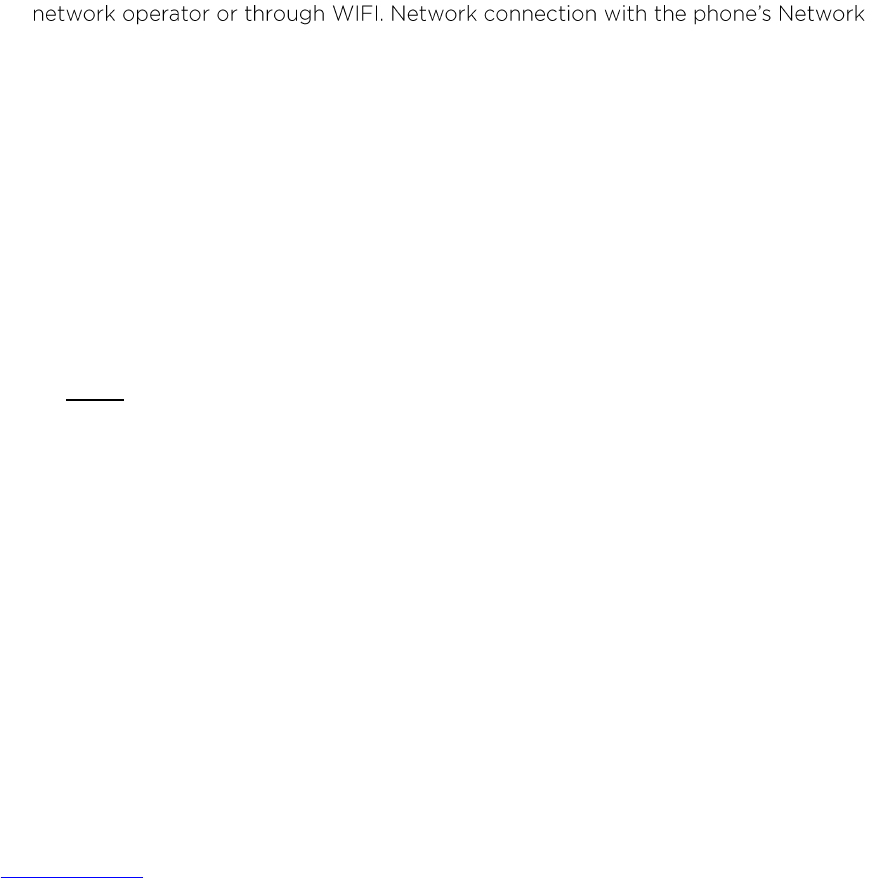23
6.2. Type Text by Speaking
You can use voice input to type text by speaking. This feature uses Google's speech-
recognition service, so you must have a data connection on a mobile or Wi-Fi network to
use it. You can speak to enter text in most of the places that you can with the onscreen
keyboard.
1. Touch a field where you can enter text to open the onscreen keyboard.
2. Touch the microphone icon on the keyboard.
3. When you see the microphone image, verbally say what you want to be typed out.
When you pause, what you have said will be transcribed by the speech-recognition
service and entered in the text field, underlined. You can touch the Delete key to erase
the underlined text. If you start typing or entering more text by speaking, the underline
disappears.
7. CONNECT TO NETWORKS & OTHER DEVICES
7.1. Mobile Networks
Your phones networking capabilities allow you to access the internet through your
Function, you can Search the Internet directly through GPRS/WCDMA (if the SIM card
supports) or Wi-Fi.
The first time you install the SIM card and Power ON it will be set to use GPRS/WCDMA
service operator automatically.
1. Touch All apps icon > Settings >Wireless & networks > More > Mobile networks
to enter into the Mobile network settings panel.
2. Select Data enabled.
3. Under Other Settings select either Network Operator or Access Point Name
(APN) for a network connection.
Note: The Access Point of the SIM card is normally automatically detected by the
phone. Do not modify the parameter of the Access Point. For further information
please contact your network operator.
You can also select Use only 2G, this will help save your devices battery life.
If you want to add other GPRS/WCDMA networks please contact your network operator
for the name and information regarding the Access Point settings (the user name and
password will be provided).