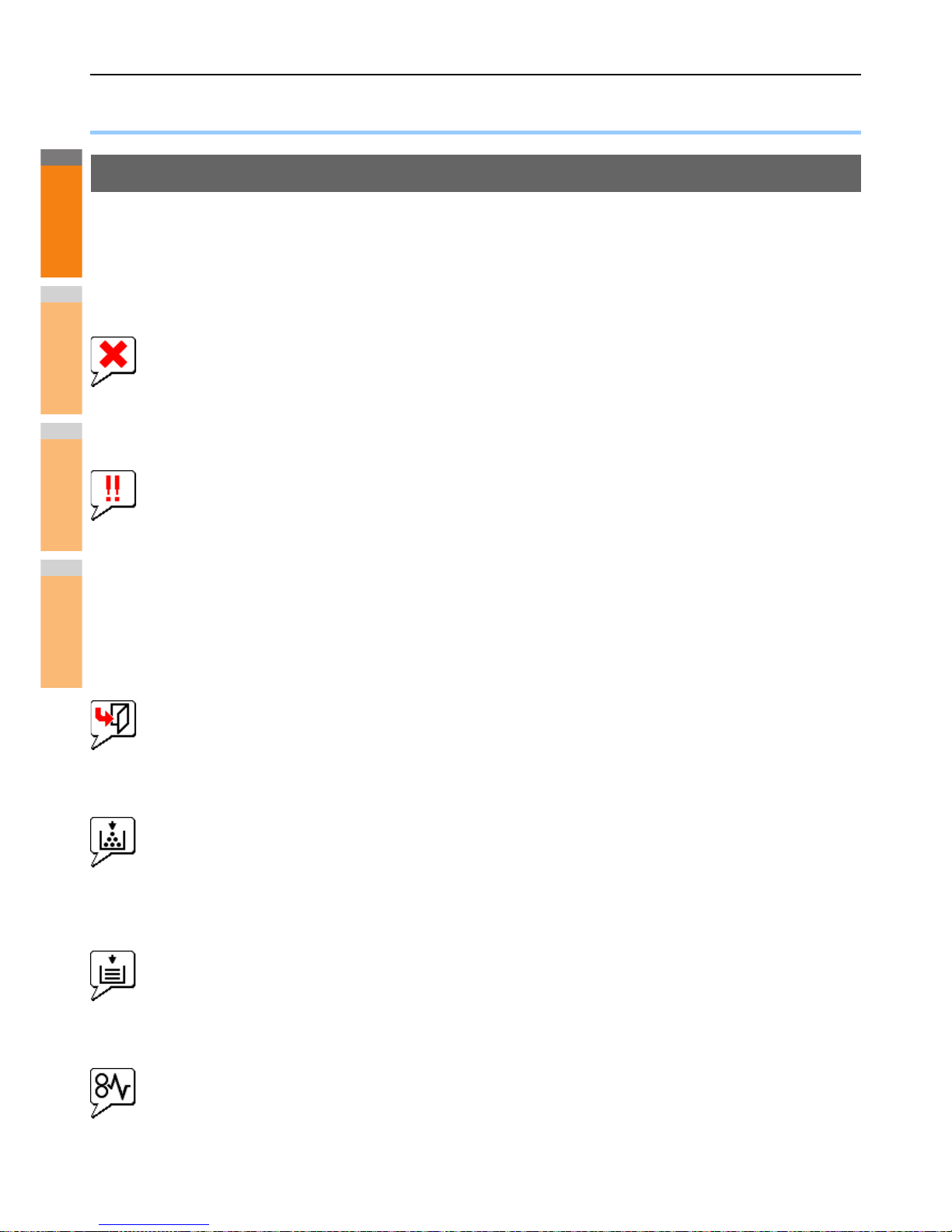CHECKING THE EQUIPMENT STATUS WITH TopAccess
- 42 -
●CHECKING THE EQUIPMENT STATUS WITH TopAccess
Hardware Status Icons on TopAccess [Device] Tab
When the equipment requires maintenance or when an error occurs with the equipment, the icons indicating the status information
appear near the graphic image of the equipment on the TopAccess [Device] tab. The following are the icons displayed and their
descriptions.
For details of the [Device] tab of TopAccess, refer to the TopAccess Guide.
Printer Error 1
This icon indicates a non-recommended toner cartridge is used and that the equipment has stopped printing.
P.55 "Replace the Toner Cartridges"
Printer Error 2
This icon indicates:
• You need to remove paper from the exit tray of the equipment.
• You need to remove paper from the receiving tray of the Finisher.
• You need to remove the staples jammed in the Finisher.
P.11 "When Paper Jam Occurs in Inner Finisher (Option)"
• The recommended toner cartridge is not being used.
P.55 "Replace the Toner Cartridges"
• The equipment cannot eject the paper to the exit tray of the equipment.
Cover Open
This icon indicates the front cover is open.
Toner Empty
This icon indicates no toner is left. It also indicates which color is empty:
P.55 "Replace the Toner Cartridges"
Paper Empty
This icon indicates no paper is left in a drawer.
Paper Misfeed
This icon indicates a paper misfeed occurred. It also indicates the location of the paper misfeed.