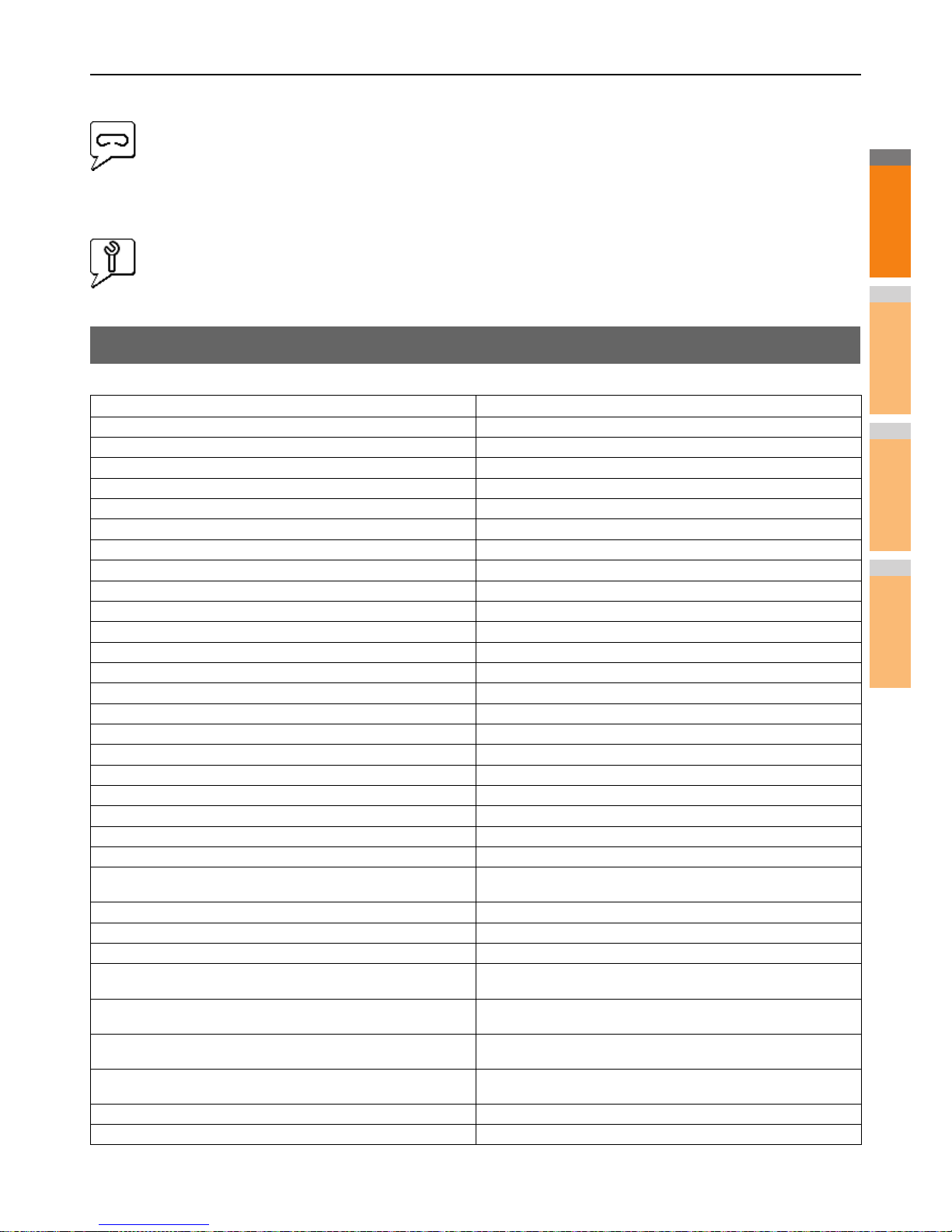Staples Empty
This icon indicates no staples are left in the Finisher.
Call for Service
Contact your dealer to have the equipment inspected.
Error Messages
When a message appears on the [Device] Tab of TopAccess, see the table below for the corrective action.
TopAccess Message Corrective Action
Cover Open - Please Close Cover. Close the front cover.
Paper Feeding Cover Open - Please Close Cover. Close the paper feeder cover.
Transfer/Transport unit Cover Open - Please Close Cover. Close the transfer/transport unit.
Bypass Cover Open - Please Close Cover. Close the bypass cover.
Exit Cover Open - Please Close Cover. Close the exit cover.
Toner Cover Open - Please Close Cover. Close the toner cover.
Platen Cover Open - Please Close Cover. Close the platen cover.
Drawer 1 Open - Please Close Drawer 1. Close the drawer.
Drawer 2 Open - Please Close Drawer 2. Close the drawer.
Drawer 3 Open - Please Close Drawer 3. Close the drawer.
Drawer 4 Open - Please Close Drawer 4. Close the drawer.
Automatic Duplexing Unit Cover Open - Please Close Cover. Close the automatic duplexing unit cover.
Standard Output Tray Paper Full - Please Remove Paper. Remove the paper from the tray.
Upper Tray Paper Full - Please Remove Paper. Remove the paper from the tray.
Paper Empty in Drawer 1 - Please Add Paper. Set the paper in the drawer.
Paper Empty in Drawer 2 - Please Add Paper. Set the paper in the drawer.
Paper Empty in Drawer 3 - Please Add Paper. Set the paper in the drawer.
Paper Empty in Drawer 4 - Please Add Paper. Set the paper in the drawer.
Paper Misfeed in Job Separator - Please Clear Paper Path. Refer to the guidance on the touch panel to remove misfed paper.
Paper Misfeed in Automatic Duplexing Unit - Please Clear Paper Path. Refer to the guidance on the touch panel to remove misfed paper.
Paper Insertion Misfeed - Please Clear Paper Path. Refer to the guidance on the touch panel to remove misfed paper.
Paper Misfeed in Printer - Please Clear Paper Path. Refer to the guidance on the touch panel to remove misfed paper.
Paper Misfeed in Finisher - Please Clear Paper Path. Remove the misfed paper from the Finisher.
P.11 "When Paper Jam Occurs in Inner Finisher (Option)"
Staple Empty - Please Set Staple Cartridge Refill the Finisher staples.
Open the front cover, and clean the slit glass. Clean the slit glass.
Toner Not Recognized - Please Check Toner. Check and adjust the toner bottle.
Black Toner Empty - Please Install New Toner Cartridge. Replace the black toner.
P.55 "Replace the Toner Cartridges"
Cyan Toner Empty - Please Install New Toner Cartridge. Replace the cyan toner.
P.55 "Replace the Toner Cartridges"
Magenta Toner Empty - Please Install New Toner Cartridge. Replace the magenta toner.
P.55 "Replace the Toner Cartridges"
Yellow Toner Empty - Please Install New Toner Cartridge. Replace the yellow toner.
P.55 "Replace the Toner Cartridges"
Black Toner Near Empty - Please Prepare New Toner Cartridge. Prepare the new toner cartridge.
Cyan Toner Near Empty - Please Prepare New Toner Cartridge. Prepare the new toner cartridge.