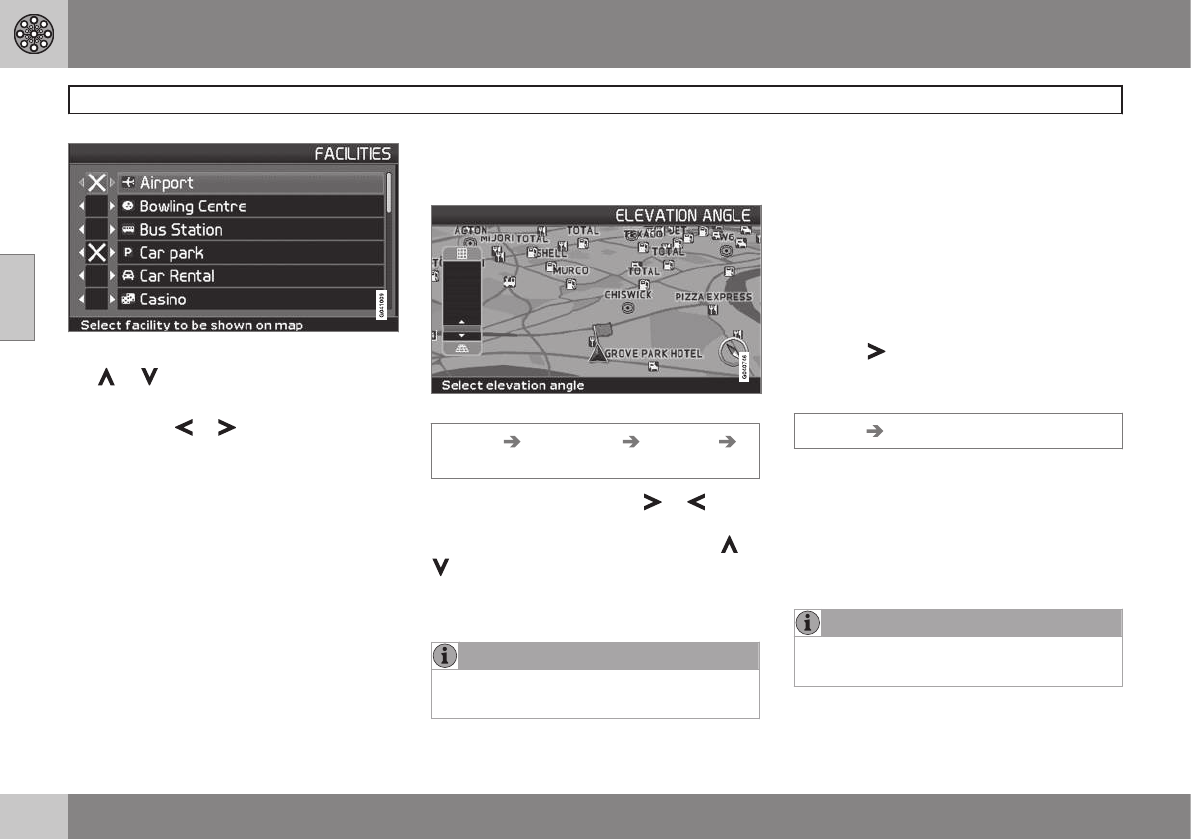03 Advanced user mode
Settings
03
52
1. Scroll through the symbols by pressing
or .
2. Activate the required symbols with a
cross with
or .
3. Press ENTER to save.
Map
Choose between the options Show and
Hide.
If the map is hidden, the system guides with
an arrow.
Right map view
Select whether the map is to be displayed in
2D (from directly above) or 3D (obliquely from
above).
•
With the
3D option, the heading is always
upwards on the screen.
•
With the
2D Heading option, 2D is
shown with the heading upwards on the
screen and the
2D North option provides
2D with compass direction North always
upwards.
Selection of elevation angle.
Settings Map options Map view
3D
After the selection of 3D with or and
ENTER the control for the elevation angle is
displayed. Select the desired angle with
or
followed by ENTER and BACK.
Left map view
See the description in the previous section.
NOTE
If 3D is selected for the map on the right,
the map on the left can only display 2D.
Compass
Choose whether the compass is to be dis-
played on the screen.
Current location
Indicate whether the name of the street/road
on which the car is currently driving should be
shown at the bottom of the screen.
Reset to default
Restore factory settings for Map options.
–
Press , select OK and press ENTER.
Guiding options
Settings Guiding options
Time/dist. to go
Select one of the alternatives RTA/ETA/Hide.
•
RTA (Remaining Time to Arrival): Remain-
ing time to arrival.
•
ETA (Estimated Time of Arrival): Estima-
ted time of arrival.
NOTE
The time set on the car's clock controls
the time indicated for
ETA.