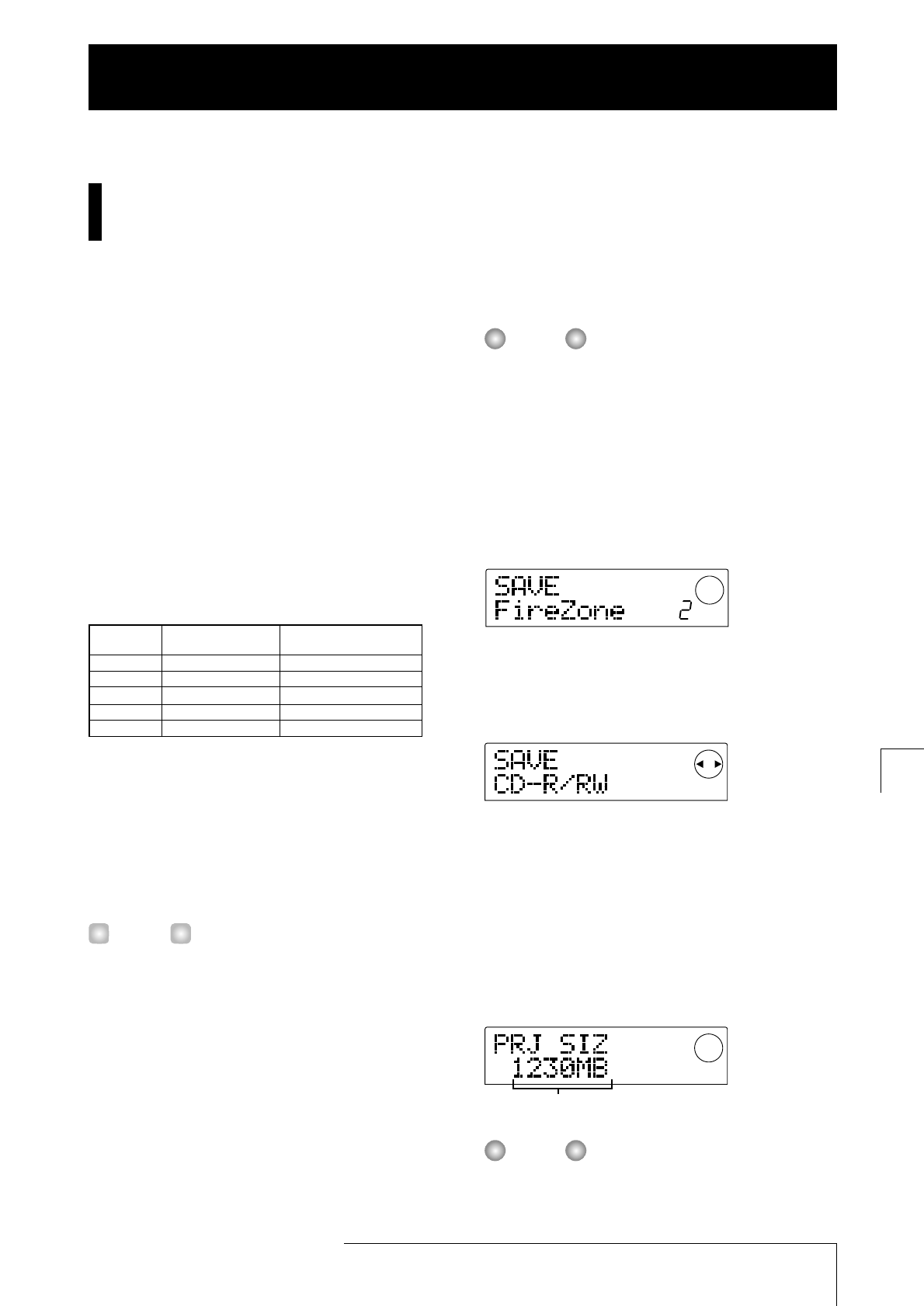Storing single projects on external
media (backup by project)
You can copy a specific project to a disc in the CD-R/RW
drive or to an external SCSI device for backup. The
following devices can be used.
• Internal CD-R/RW drive (MRS-1044CD only)
• External CD-R/RW drive (MRS-1044 only)
• MO (Magneto-optical disk) drive (128 MB, 230 MB,
540 MB)
• ZIP drive (100 MB, 250 MB)
• Hard disk (2.1 – 80 GB)
Depending on the type of media used for backup, you can
have a large project span several media volumes, or add
backup data for a separate project on one media volume.
The following table shows the available backup methods
for various media.
*1 Only possible with blank disc
*2 You can use an unformatted disc or a disc where all
data have been erased.
*3 Only possible with disk formatted in MRS-1044 series.
(For information on formatting media, refer to page 34.)
Even if the media already contains a MRS-1044 series
backup, you can add more if there is still capacity on
the disk.
For a list of compatible drive brands and models, please visit
the ZOOM Corporation web site (http://www.zoom.co.jp).
1.
When an external SCSI device is used as the
backup target, verify that the device is connected
to the MRS-1044 series and turned on.
2.
When using a CD-R/RW drive, MO drive, or ZIP
drive for backup, make sure that a suitable disk is
inserted.
3.
In the main screen, press the [PROJECT/UTILITY]
key.
4.
Use the cursor [
E
]/[
R
] keys to make the display
indicate "UTILITY BACKUP", and then press the
[ENTER] key.
If the above menu does not appear, the MRS-1044 series
has not properly recognized the SCSI device. Check the
power on/off condition of the device and the SCSI
connection.
5.
Use the cursor [
E
]/[
R
] keys to make the display
indicate "BACKUP SAVE", and then press the
[ENTER] key.
The screen for selecting the project for backup appears.
If the unit detects that both a CD-R/RW drive and another
SCSI device are connected, a screen to select the backup
target appears when you press the [ENTER] key in step 5.
Use the cursor [
E ]/[R] keys to select "CD-R/RW" (to
back up to the CD-R/RW drive) or "ExtDRV" (to back up
to another SCSI device), and press the [ENTER] key.
6.
Turn the dial to select a project, and press the
[ENTER] key.
The required storage capacity for backing up that project is
shown on the display (in MB).
When the target device is a hard disk and the capacity of
the hard disk is smaller than the project size, backup
cannot be executed.