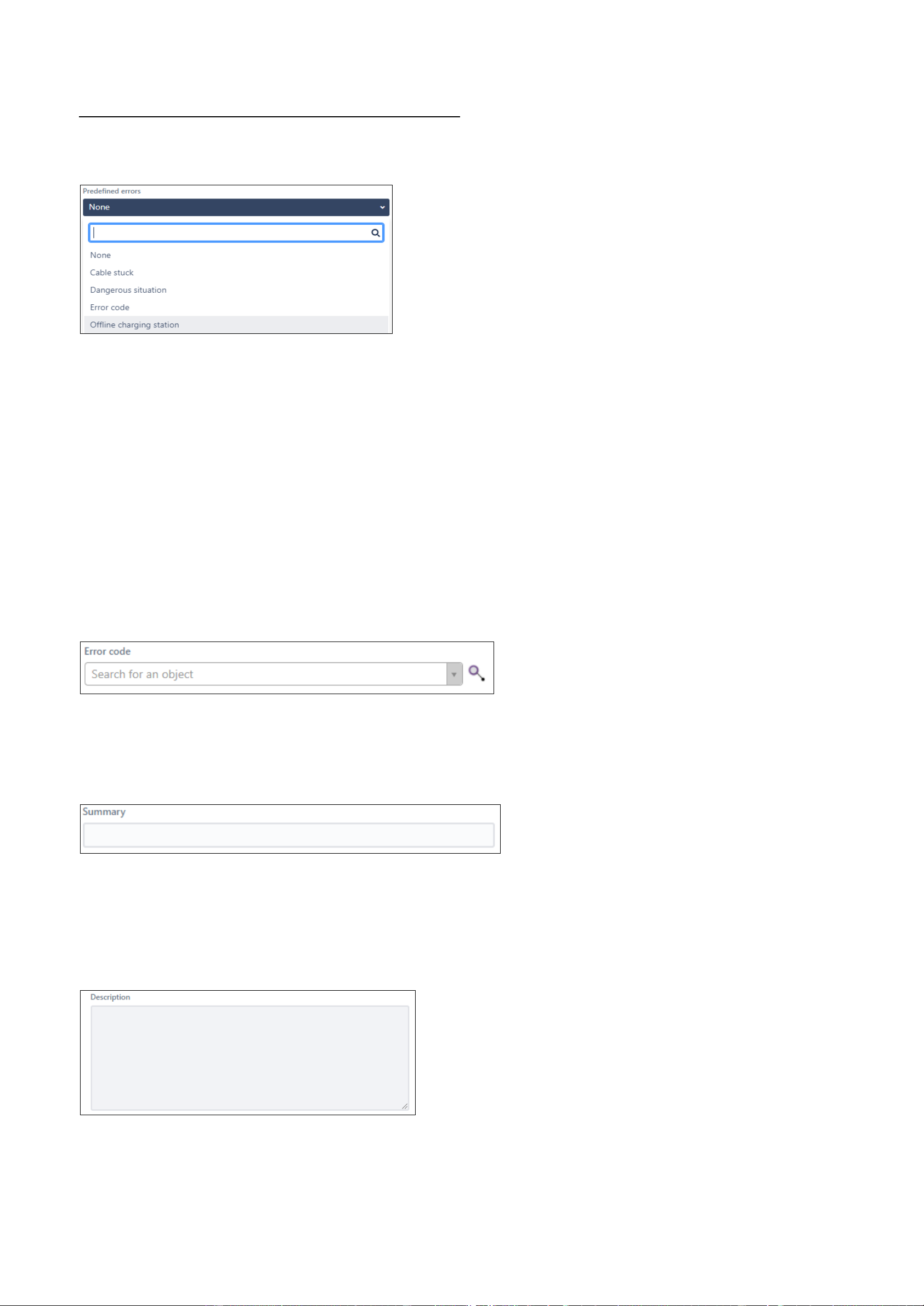Step 6: Register the issue you are experiencing
Please elaborate on the issue you are experiencing:
• If applicable, select a "Predefined error" (otherwise 'None');
There are 5 possible choices in the menu "Predefined error":
1. None
2. Cable stuck
3. Dangerous situation
4. Error code
5. Offline charging station
Option 1: None
Choose this options if the other possibilities below do not apply to the issue you are experiencing.
Option 2: Cable stuck
Choose this option if the charging cable is stuck in the charger.
Option 3: Dangerous situation
Choose this option if there is a dangerous situation going on (e.g. exposed cables).
Option 4: Error code
Is there an Error Code visible in the charger display or the backoffice of the charger? If yes, select this option. In the menu that appears, you can specify the
exact error code.
Option 5: Offline charging station
Is the charger offline in the backoffice, where it should be online? Then choose this option.
• Did you not select a "Predefined error"? Please add a short "Summary" of your issue in that case;
The "Summary"-field can be seen as the title of the ticket. In case you choose under 'predefined error' for another option than 'None', the
"Summary"-field will be filled automatically already.
Did you choose 'None'? In that case, please add a short summary of the issue (for example "Where can I find more information about Active
loadbalancing?").
• Use the "Description"-field to add a description of the issue and any additional details;
In the "Description"-field you can add a more elaborate description of the issue.
▫ Even if you choose a "Predefined error", it is useful to write down additional details.
▫ In this field, you can write down everything you expect Alfen needs to solve the issue effectively.