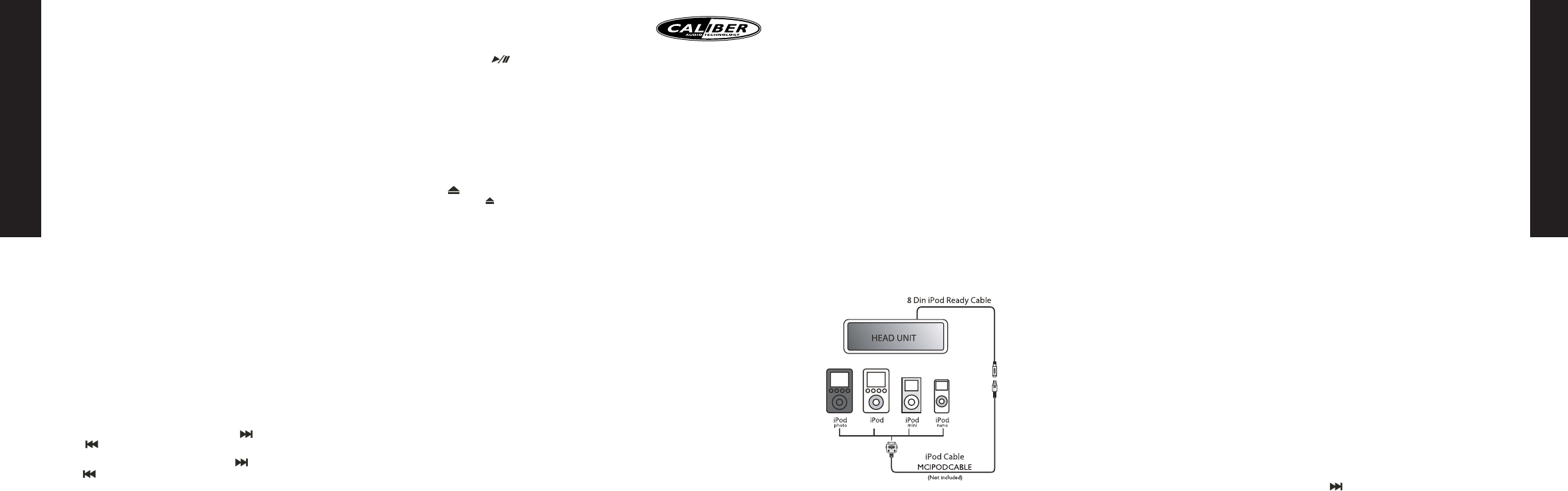ENGLISH
7
ID3 INFORMA
If any MP3 file is a the following ID3 information:
T
while the file is pla
Press button (10)
IPOD OPERA
This unit is equipped with iPod Ready function.
on the front panel.
CONNECT THE IPOD
IPOD COMP
This unit supports the following iPod softwar
iPod 1G Not supported
iPod 2G Not supported
iPod 3G Firmware v
iPod Mini All versions
iPod 4G All versions
iPod Photo All versions
iPod Nano All versions
iPod 5G(video) All versions
ABOUT VIDEO FILE
This unit can support iPod video displa ho
select any
automatically select a music album or file r
pla If you want to select and pla
video, long pr
panel control iP the iP
controllable and y Once selected a
video it will automatically displa
TURNING IPOD PO
The iPod pow
and as long as the vehicle’
by removing the iP
The iPod will go into the pause mode and g
NO:While the iP the power cannot be turned ON or OFF from the
iPod itself.
IPOD BA
The iPod will automatically start recharging as long as the v
to A
SWITCH
When the Headunit is ON and the iPod is connected to the 30 pin connector press
button (9)
The headunit will starts reading the music files on the iPod and the pla
automatically start. Press button (9)
switch back to iPod mode.
IPOD INFORMA
Press button (10) the unit will display:
Song ->
SEARCHING
Press button (19) P
“BAND” repeatedly to access the following sear 1. Pla
-> 3. Song -> 5. Genr
Press within 10 seconds button (8) to confirm and access the sear then
rotate button (8) v
iPod. Pr Pr
during the searching mode as quick mov Pla
Genre etc.
SONG SELECT
During iPod operations, pr ” for next track. Pr
ENGLISH
6
Tuner> D
• If r user has 10 seconds to navigate thr
modes by using the volume button.
Turner> D IPod>
• If no selection is being made within 5 seconds, the unit wil r
mode.
TOOPERA
• is defaulted to contr
function/ operation.
• the
front sour Press mode button r
front and r
• User has 10 seconds to
make the operation on the r
•
And the front panel and r
function again.
THE DEF
• the audio output will be muted f
•
• (Or the
volume lev
•
• some of the
FUCTIONAL, Bass/ tr
woofer/ iX-bass/ 3D Gain.
THE DEF
• the default audio output rev
source when dual zone is F user has
selected D Once dual zone is turned
audio output for all 4 speak
CD OPERA
This CD pla do not use irr
SELECT TRACKS
During CD operations, pr ” for next track. Pr
“”or previous track.
During CD operation, hold button (20) ” for fast forwar Hold button (20)
“”or fast reverse. Cd will start fr
PAUSE
Press button (12) ” to pause the CD pla Press it again to r
REPEA
Press button (14) Pr
SCAN TRACKS
Press button (13) Pr
again to stop intro and listen to track.
PLA
Press button (15) Pr
the function.
EJECT
Press button (6) ” to stop pla
PLA
Depending on the type of CD-R/R surface condition of the CD as w
certain CD-R/R
MP3 FUNCTION
How to select MP3 files
1. SEARCHING TRA
Press button (19) BAND the displa Rotate the volume knob (8) to
select the desired track number press the volume knob (8) to confirm and the selected
track will be pla
2. SEARCHING BY FOLDER/FILES
Press button (19) BAND twice, the display sho Rotate the volume knob
(8) to navigate thr
displa Press the volume knob (8) longer then 3 seconds to pla
folder Press the volume knob (8) f
tracks. Rotate the v then press the v
the sub-folder or the track begins to pla Pr
knob counterclockwise during na
a folder
3. NA
(M5/M6) BUTT
Press next folder (M6) or pr
.O
a multi-lev the movement will tak
last folder is reached.
level or dir
MCD 770 manual.qxd 22-10-2007 09:08 Pagina 6