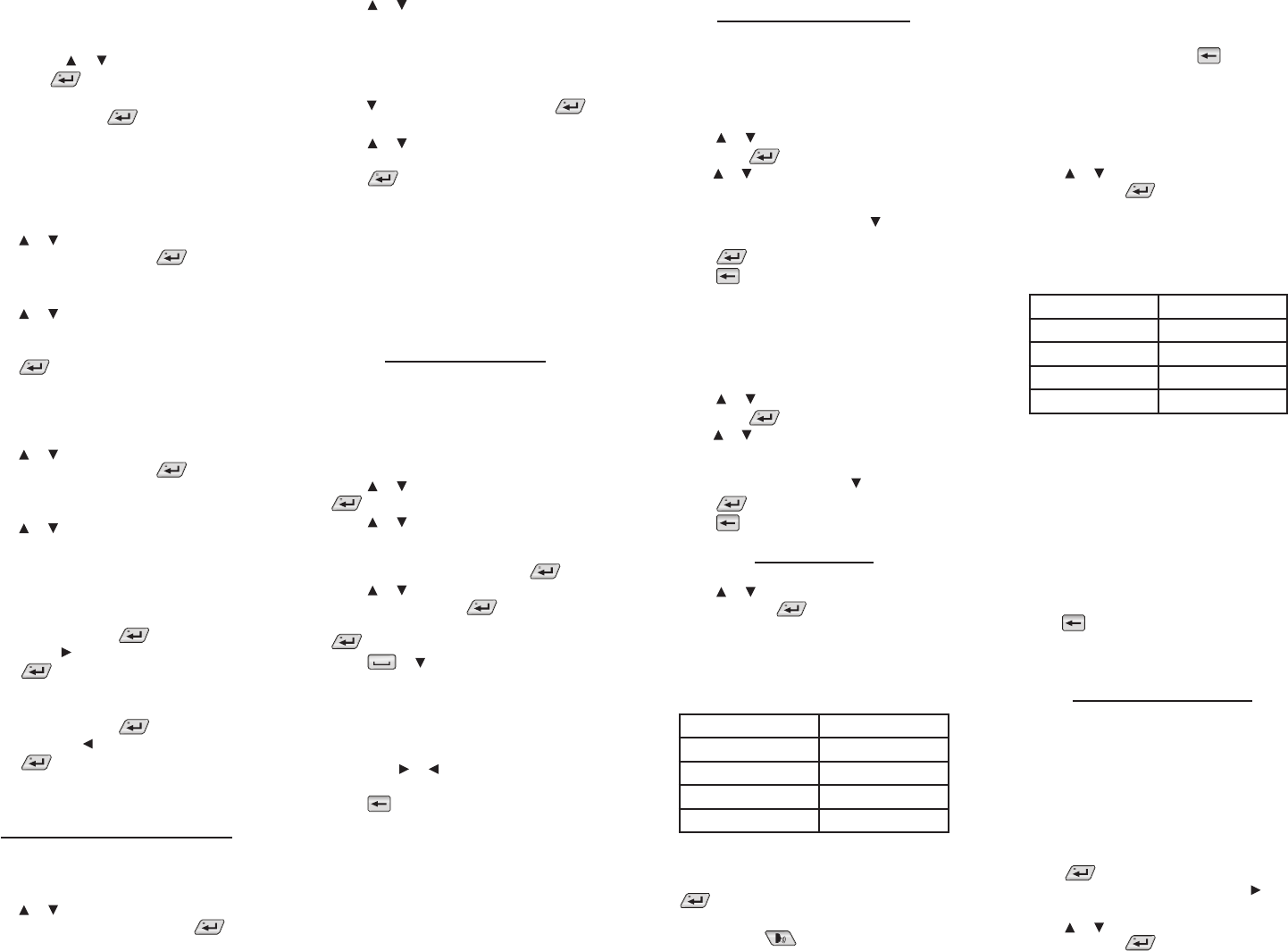4. Press LIST
Add “word” to wor, Go to My English/
Spanish W, and Cancel appear in a
menu. Pr or to make a selection,
and press . A message will conrm
your entry was added.
Y to view the
dictionarLIST to see
your options.
5. Press CLEAR when done
V
1. Press MENÚ and then press LEARN.
2. Press or to select My English W or
My Spanish Word List. P .
The number of entries appears at the top
right of the screen.
3. Press or to select an entry
Y
to go directly to that part of the list.
4. Press to view its translation.
5. Press CL
Deleting
1. Press MENÚ and then press LEARN.
2. Press or to select My English W or
My Spanish Word List. P .
The number of entries appears at the top
right of the screen.
3. Press or to select an entry
Y
to go directly to that part of the list.
4. Press DELETE to remo
entry
YY
is highlighted. P to delete the
word to highlight No and then
press to cancel the deletion.
5. T
YNo
is highlighted. P to cancel the
deletion. Press to highlight Y and then
press to erase the list. Note : Only the
current list is erased.
6. Press CLEAR when done
Finding U
Y
locates usage examples and their translation.
1. Press MENÚ and then press LEARN.
2. Press or to select English Usage Examples
or Spanish Usage Examples . Press .
Press LANG to t
English Usage Examples.
3. Press or to scroll through the list of
keywords
Y
word to go dir
example, type terr to jump to terr (English
list) or terreno (Spanish list).
4. Press to selec .
A list of usage examples for that keyword appears
5. Press or to scroll through the list of usage
examples.
6. Press to select a usage example.
Its translation appears.
7. Press DICT to view the denition for the
original keyword
OrSEARCH to
key
Press NEXT or PREV to go to the ne
previous usage example.
8. Press CLEAR or MENÚ when done
Grammar Guides
Y
Spanish grammar lessons cov
of speech, spelling, punctuation, sentence
structure, style, and usage.
T
1. Press MENÚ and then press LEARN.
2. Press or to select Grammar Guides . Press
.
3. Press or to select a source and target
language. F
Grammar Guide in English, select Spanish
Grammar Guide (English). Press .
4. Press or to select the topic you want t
study and then press .
5. If necessary
.
6. Press or to read.
If a topic contains a quiz to help you r
the rules described in that topic, the QUIZ soft
key will be displayed. PQUIZ to start a new
quiz. Follo
complete the quiz. CL.
7. Press FN + or to view the next or previous
topic.
8. Press to return to the list of topics
9. Press CLEAR or MENÚ when done
Acc✓
Inection S
Y
inection screens. F
to access inections, please see
Conjugations
While viewing inections, hold FN and then
press MENÚ . Grammar information f
current part of speech or verb tense is displayed.
Using the
T
The
words y
a F
1. Press MENÚ and then press LEARN.
2. Press or to select TOEFL® T,
then press .
Press or to scroll through the
W
to the rst word beg
For ecol and press to select
collaborate.
3. Press to view its English denition.
4. Press to return to the list.
SA
The SA
words y
Subject
1. Press MENÚ and then press LEARN.
2. Press or to select SA,
then press .
Press or to scroll through the SA
W
the rst word beginning with that lett
example, type gre and press to select gremio .
3. Press to view its translation.
4. Press to return to the list.
Spelling Bee
1. Press MENÚ and then press EXER.
2. Press or to select the version you want
and then press .
There are f
each drawing wor
list.
in My English Wor or My Spanish Word
List before using those lists
This Spelling Bee... ...uses words from:
My English Spelling Bee My English W
My Spanish Spelling Bee My Spanish W
TOEFL® TOEFL®
SA
SA
3. A word is pronounc
Think about how the wor
4. T
to see if you spelled it corr
If you see the message,
again, to hear the word again
before making another attempt to spell
the wordHINT t
briey on the screen.
5. The round ends when y
word or when y
Press L to see the translation or
denition of the word. P to return to the
exercise
6. Press NEW to hear a new w
7. Press END or CLEAR when done
Flashcards
1. Press MENÚ and then press EXER.
2. Press or to select the version you want
and then press .
There are f
from, each drawing w
word list.
entered in My English W or My
Spanish W before using those lists
This Flashcards ...uses wor
My English Flashcards M
My Spanish Flash My Spanish W
TOEFL® TOEFL®
SA
SA
3. A word will be displa
you to study
If y
press NEW to continue to the ne
4. T
Advanced learners will be able to r
the denition in their native language and
translate the wor
Note: Me
Dictionar, Fr, and TOEFL®
T do not displa
Press to r
5. Press NEW to view a new w
6. Press END or CLEAR when nished.
Playing
Y
from
seven (7) wor
Changing Game Settings
Before y
1. Press MENÚ and then press GAMES.
YG is already
highlighted in the Games menu.
2. Press .
3. At the to
expand the menu of choices
4. Press or to select the source you w
and then press .
Y
English-Spanish dictionar
dictionarMy
English Wor.